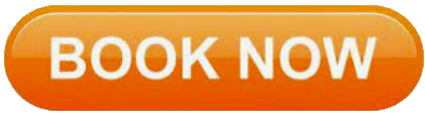Microsoft Word Training - Level 1
Learning Outcomes: The Word Level 1 course focuses on basic document production using MS Word and is designed to give the user a sound understanding of how documents are created, formatted and printed. The learner will create a new document before moving onto features such as text manipulation and enhancement, creating and using tabs and tables, embellishing documents with clip art and pictures, creating multiple documents through merging and printing documents.
Course Pre-Requisites: This course assumes little knowledge of Microsoft Word. However, it would be beneficial to have a general understanding of personal computers and the operating system environment, especially in regard to working with files and folders.
COURSE OUTLINE
Your First Document
Creating Documents in Word
Typing Text
The Save As Place
The Save As Dialog Box
Saving a New Document on Your Computer
Typing Numbers
Inserting a Date
Document Proofing
Checking Spelling and Grammar
Making Basic Changes
Saving an Existing Document
Printing a Document
Safely Closing a Document
Working With a Document
The Open Place
The Open Dialog Box
Opening an Existing Document
Navigating With the Keyboard
Scrolling Through a Document
Page Zooming
Viewing the Ruler
Showing Paragraph Marks
Counting Words
Viewing Documents
Viewing Multiple Pages
Splitting the Window
Opening a New Window
Understanding Document Views
Changing Document Views
Understanding Read Mode
Viewing a Document in Read Mode
Viewing Gridlines
Working With Text
Techniques for Selecting Text
Selecting Text Using the Mouse
Selecting Text Using the Keyboard
Editing Text in Overtype Mode
Editing Text in Insert Mode
Deleting Text
Using Undo & Redo
Understanding Find and Replace
Finding Words
Replacing Words
Using Go To
Cutting and Copying
Cutting and Pasting
Copying and Pasting
Drag and Drop Cutting
Drag and Drop Copying
Using the Clipboard Task Pane
Text Appearance
Understanding Font Formatting
Understanding Font Formatting Tools
Working With Live Preview
Changing Fonts
Changing Font Size
Increasing and Decreasing Font Size
Making Text Bold
Italicising Text
Underlining Text
Highlighting Text
Changing Case
Changing Text Colour
Using the Format Painter
Using the Font Dialog Box
Clearing Font Formatting
Working With Paragraphs
Understanding Paragraph Formatting
Understanding Text Alignment
Changing Text Alignments
Changing Line Spacing
Changing Paragraph Spacing
Indenting Paragraphs
Outdenting Paragraphs
Starting a Bulleted List
Removing Existing Bullets
Adding Bullets to Existing Paragraphs
Starting a Numbered List
Numbering Existing Paragraphs
Creating a Multilevel List
Removing Existing Numbers
Borders and Shading Dialog Box
Shading Paragraphs
Applying Borders to Paragraphs
The Paragraph Dialog Box Indents and Spacing
The Paragraph Dialog Box Line and Page Breaks Using the Paragraph Dialog Box
Working With Pages
Changing Page Margins
Setting Custom Margins
Changing Page Orientation
Changing Paper Sizing
Setting Custom Paper Sizes
Inserting Page Breaks
Removing Page Breaks
Inserting Page Numbers
Formatting Page Numbers
Removing Page Numbers
Tabs
Using Default Tabs
Setting Tabs on the Ruler
Modifying Tabs on the Ruler
Setting Tabs in the Tabs Dialog Box
Setting Tab Leaders
Setting Bar Tabs
Setting Mixed Tabs
Removing Tabs
Tables
Creating a Table
Adding Data to a Table
Selecting in Tables Using the Ribbon
Selecting in Tables Using the Mouse
Inserting Columns and Rows
Changing Column Widths
Changing Row Heights
Autofitting Columns
Shading Cells
Modifying Borders
Adding Custom Borders
Choosing a Table Style
Deleting Columns and Rows
Pictures
Understanding Pictures
Understanding Online Pictures
Inserting a Picture
Inserting an Online Picture
Selecting Pictures
Positioning Pictures
Applying Text Wrapping Styles
Resizing a Picture
Applying Picture Styles to Pictures
Resetting Pictures
Changing the Picture
Cropping a Picture
Deleting Pictures
Performing a Mail Merge
Understanding Mail Merge
Understanding the Mail Merge Process
Creating a Recipient List
Creating the Starting Document
Starting the Mail Merge Wizard
Selecting a Recipient List
Inserting Mail Merge Fields
Previewing the Merged Documents
Completing the Merge
Printing Your Documents
Understanding Printing
Previewing Your Document
Quick Printing
Selecting a Printer
Printing the Current Page
Specifying a Range of Pages
Specifying the Number of Copies
Getting Help
Understanding How Help Works
Using Tell Me
Accessing the Help Window
Navigating the Help Window
Using Google to Get Help
Printing a Help Topic
A Guide to Brilliant Documents
The Four Pillars of Great Design
Perfect Page Layouts
Make It Readable
Pictures Tell a Story
The Tips and Traps of Writing